We will use the info in the screenshot to ensure your internet service has not been disrupted, that you have warranty coverage, and your device is able to receive the latest app updates.
If you need help with the above steps, please call 718-935-5100.
We need you to email us a screenshot of your iPad’s About page.
Here’s how:
Turn on your iPad.
Tap the Settings app:

Tap General, then tap About.
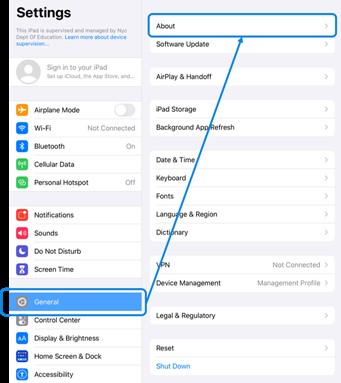
You should arrive at a screen that has your iPad’s name, software version, model name and number, and serial number. Like this:
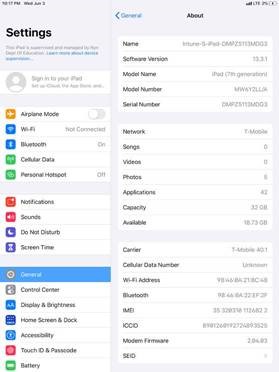
Take a screenshot of this screen. To do this, press the power button and the home button at the same time, then quickly release both buttons. A thumbnail will appear temporarily at the bottom of your screen.
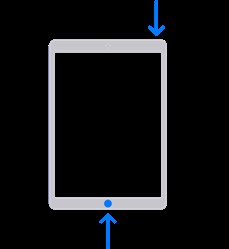
Open your email account and create a new email message.
Attach the screenshot (it should be saved in your Photo Library) to the email.
Enter NYCDOEDeviceDistribution@schools.nyc.gov in the To: field, then press send.
That is it, you are done.
Thank you!